This step allows the In&box to automatically connect to a WIFI network when it is charging. This connection is used to automatically download updates.
It is essential to connect at least once a year for yearly subscriptions and once a month for monthly subscriptions. If not, the In&box will be automatically blocked and will no longer work until the next connection.
For the first use, configure your Wi-Fi access point thanks to the mobile app « My In&box ».
- Turn on your In&box and connect it to the mobile app « My In&box »
- Go to the “Configure a Wi-Fi network” tab at the bottom of the screen.
- Add your Wi-Fi access point: The application will search for nearby Wi-Fi access points. Select yours and enter the corresponding password.
Once configured, the In&box will connect automatically to the Wi-Fi access point configured as soon as the In&box is plugged and charging on a power outlet and will download automatically the latest updates.
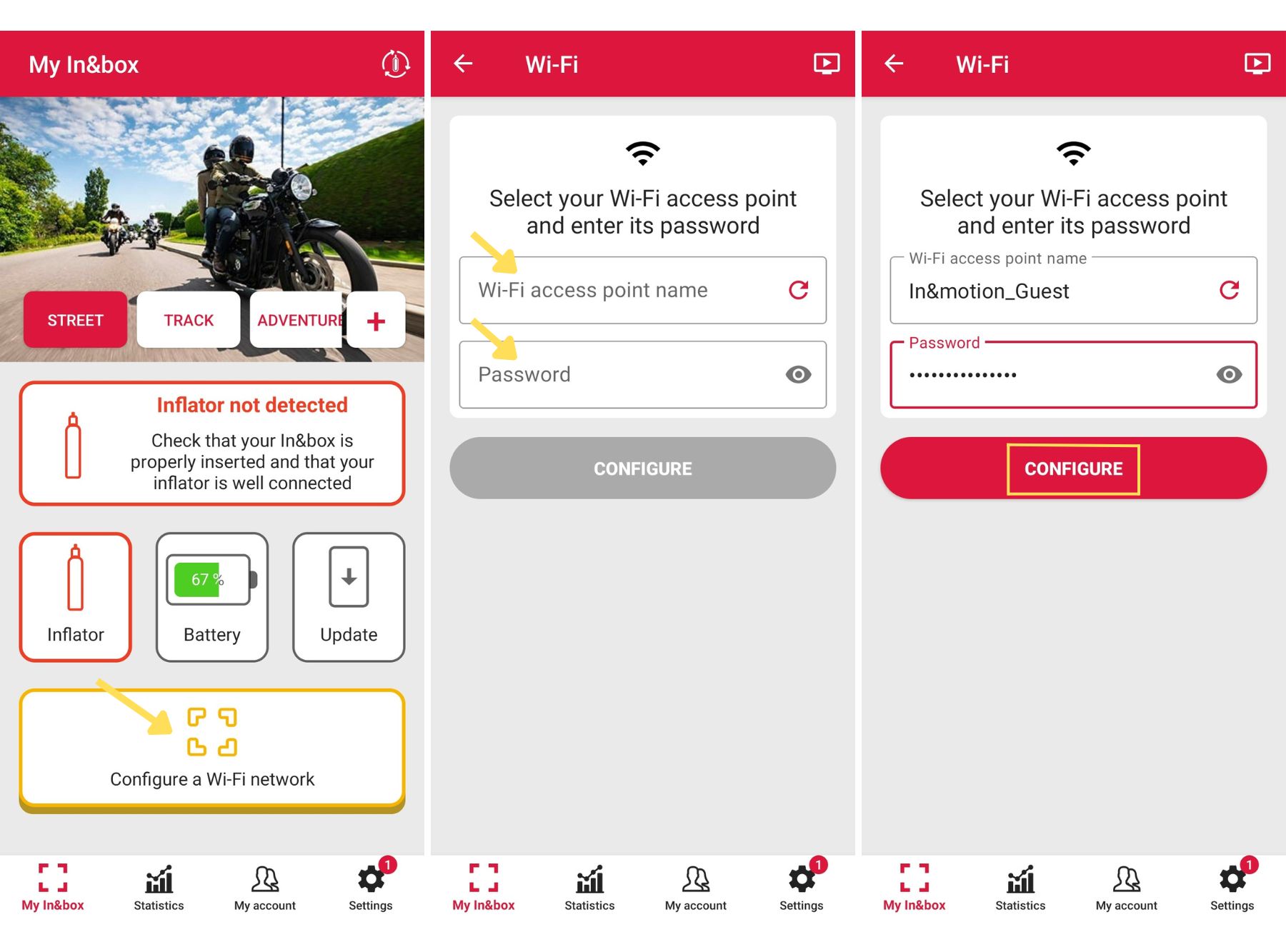
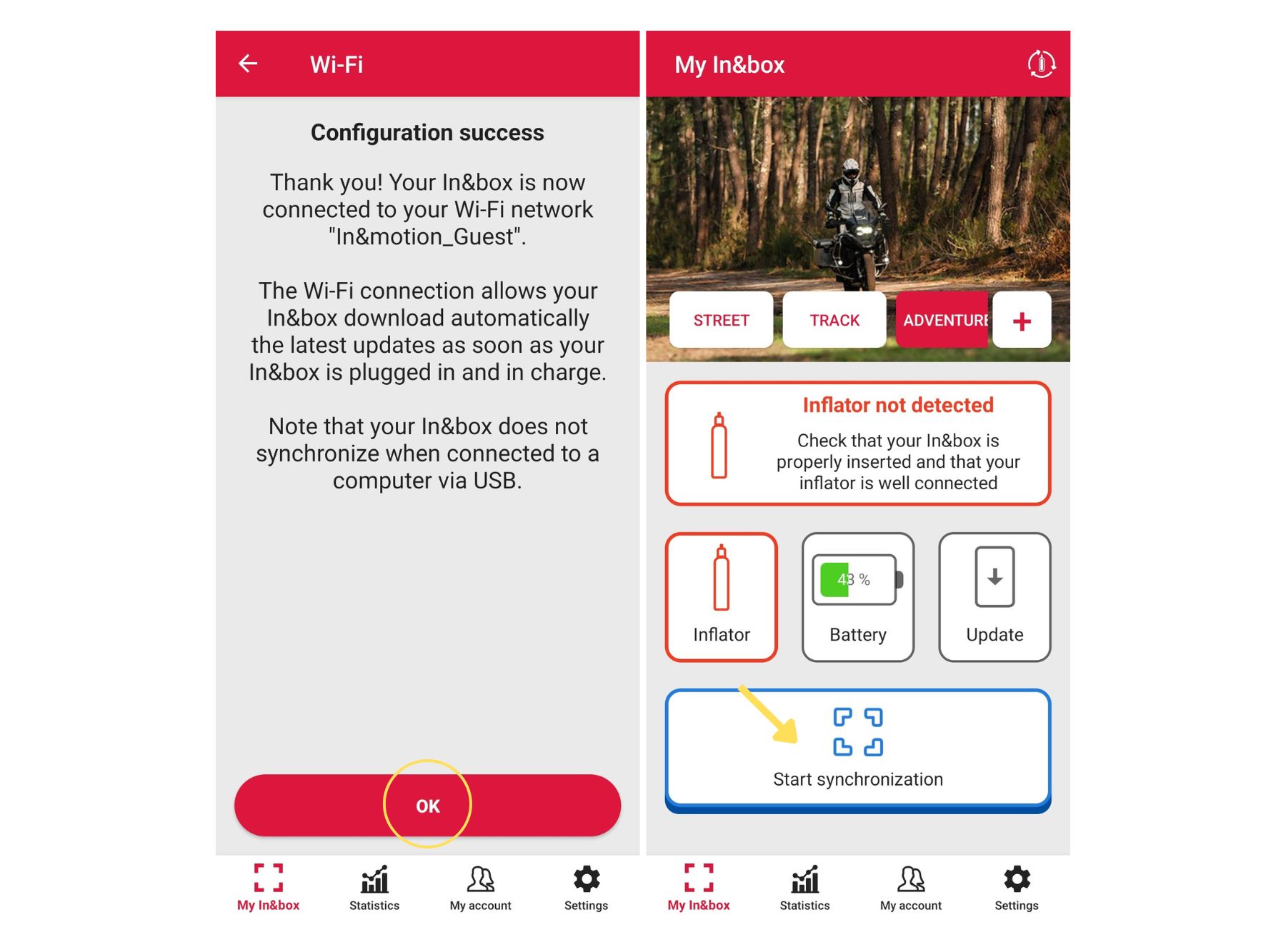
You can configure up to 3 WI-Fi access points.
To add another Wi-Fi access point :
- Go to the “Settings” section at the bottom right of the screen, click on your In&box in the “My equipment” section, then on “Add” in the “Wi-Fi” section.
- Add your Wi-Fi access point: The application will search for nearby Wi-Fi access points. Select yours and enter the corresponding password.
Once configured, the In&box will connect automatically to the Wi-Fi access point configured as soon as the In&box is plugged and charging on a power outlet and will download automatically the latest updates.
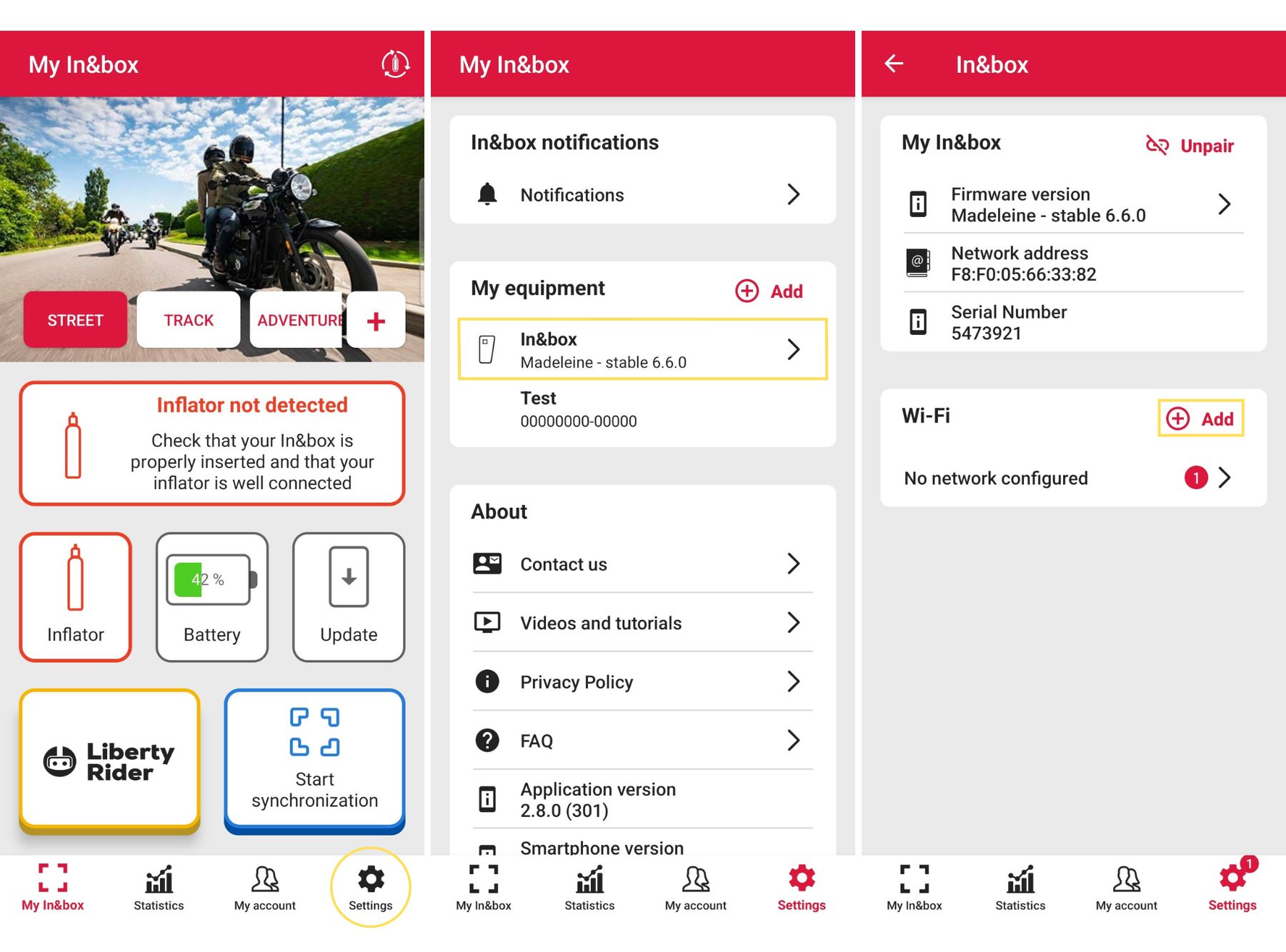
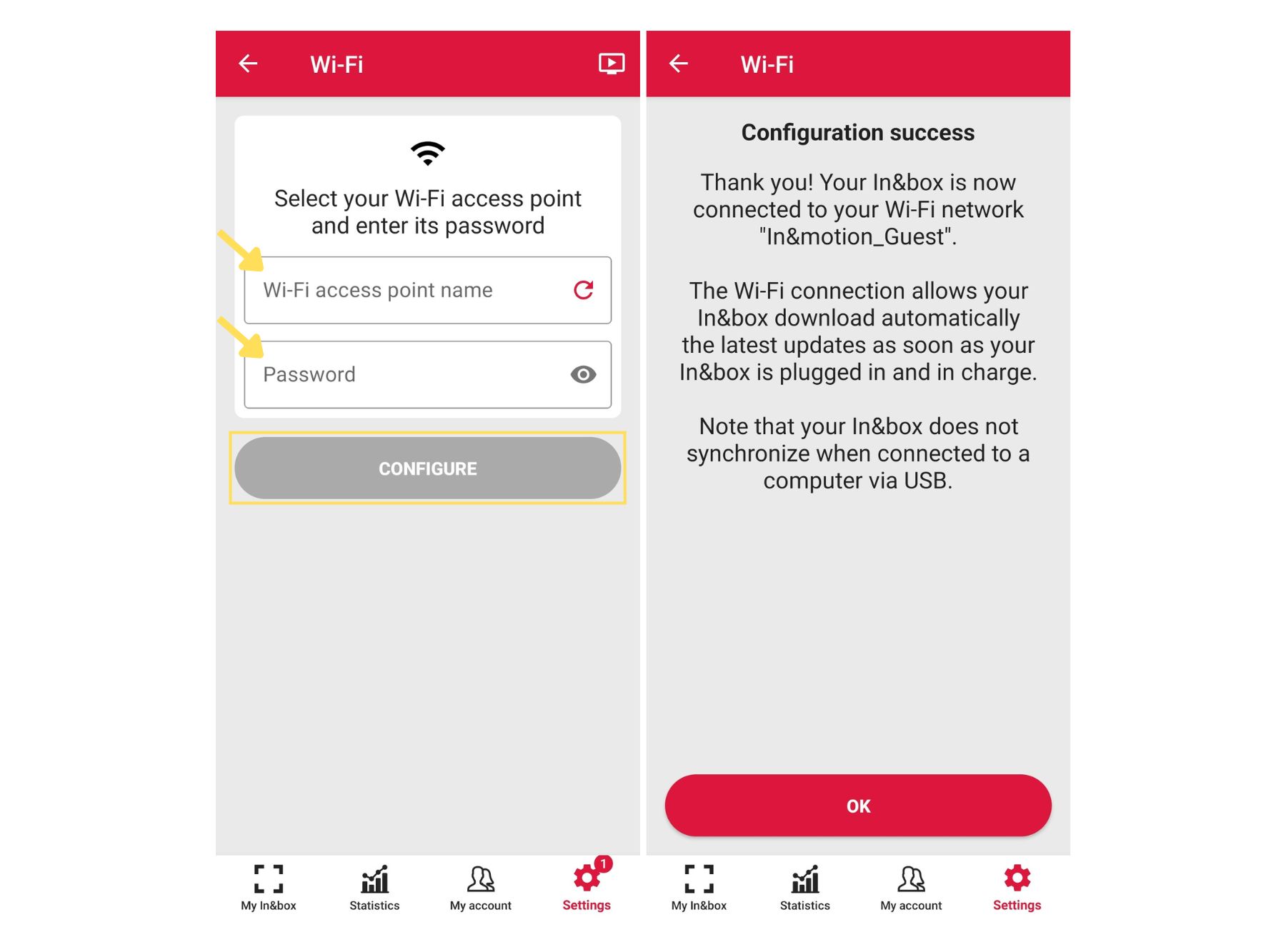
For now, the compatible Wi-Fi access points are: Wi-Fi b/g/n with WPA/WPA2/WEP protection.
If you have an update version lower than version 5.1.5 (you can find your In&box version in the tab “Settings” of your mobile app), Wi-Fi access points with WEP protection were not compatible. You will need do download the latest update of your In&box before configuring your Wi-Fi access point with WEP protection.
For more information on downloading updates, click here.
Now, you can check that your Wi-Fi is correctly configured:

- Turn on your In&box
- Plug it near your Wi-Fi network thanks to the USB cable supplied and with a charger (not supplied). Make sure to plug it into a wall outlet and not in USB.
- The two upper Leds are blinking blue alternately: the In&box is seeking for a connection to your Wi-Fi.
- The two upper Leds are blinking blue at the same time: the synchronization and updating process is in progress. The configuration worked!
Warning: the In&box can be unplugged at any time, however, do not turn off your In&box with the side switch button during the synchronization process (when the upper Leds are blue).
If your phone is not compatible with the mobile app “My In&box”, a manual procedure for configuring your Wi-Fi access point is available here.